Best Markdown Editors for OS X
Check out the top 5 best Markdown editors for OS X – including how to install, pros and cons, and how to pick the editor that is best for you! By Bill Morefield.
Sign up/Sign in
With a free Kodeco account you can download source code, track your progress, bookmark, personalise your learner profile and more!
Create accountAlready a member of Kodeco? Sign in
Sign up/Sign in
With a free Kodeco account you can download source code, track your progress, bookmark, personalise your learner profile and more!
Create accountAlready a member of Kodeco? Sign in
Contents
Best Markdown Editors for OS X
20 mins
- Getting Started
- 5) Visual Studio Code
- Getting Started with Visual Studio Code
- Why Visual Studio Code?
- 4) Sublime Text with MarkdownEditing
- Getting Started with Sublime Text
- Why Sublime Text?
- 3) Marked 2
- Getting Started with Marked
- Why Marked?
- 2) Atom
- Getting Started with Atom
- Why Atom?
- 1) MacDown
- Getting Started with MacDown
- Why MacDown?
- Where to Go From Here?
4) Sublime Text with MarkdownEditing
Price: $70 per user on any number of computers.
Pros: The Markdown plugin adds syntax highlighting and editing features to already great features.
Cons: Expensive at $70 per user and more complex to configure than similar tools. Installing the Markdown Editing package is not a straightforward process. Preview is only possible with another tool.
Getting Started with Sublime Text
While Sublime Text license costs $70 per user, there’s a free, unlimited evaluation you can try.
Again, you won’t find Sublime Text in the App Store and must download it directly from the the Sublime Text site. You can either choose the stable 2.0 version, or try the beta 3.0 version. The installation instructions below will work for both versions; only the filenames will be different.
Once you’ve downloaded the DMG, double-click the file to open it, and drag the Sublime Text 2.app icon to the Applications folder.
Your next step is to install the MarkdownEditing package into Sublime Text. Start Sublime Text and press Ctrl+` to open the Sublime Text console:
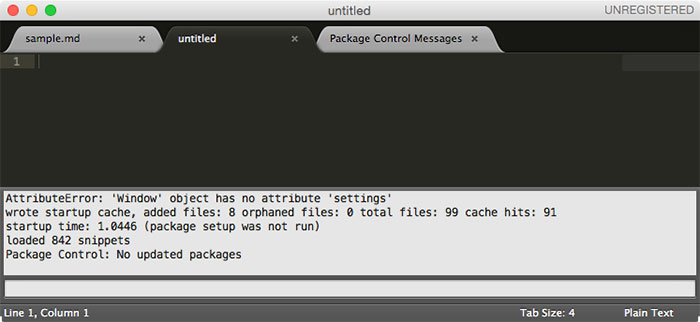
Next, you’ll need to enter a Python command here to install Sublime Package Control; head to https://packagecontrol.io/installation#st2 to get the exact command, since it changes with each release. Once you have it, paste the command into the Sublime Text Console like so:

You’ll be prompted to restart Sublime Text once the package has installed.
Now that Sublime Package Control is installed, you can install the MarkdownEditing package. Press Cmd+Shift+P to bring up the Command Palette. At the prompt, type install package and press Return:

You’ll see the list of packages once it’s been retrieved from the server. Type MarkdownEditing to select the package and press Return to install it. Once the package is installed, Sublime will display a Markdown document with more information about the package:

The Markdown Editing plugin adds better syntax highlighting for Markdown along with additional editing features such as automatic pairing, support for GitHub-flavored Markdown and a host of keystrokes to insert Markdown formatting for links, images, headers and footnotes.
To see this, try opening a file with a .md or .markdown extension:
To see a rendered preview of the Markdown, you’ll need the Markdown Preview extension. To install this, press Cmd+Shift+P to bring up the Command Palette. At the prompt, type install package and press Return:
Then start typing Markdown Preview and hit enter once you find it:
To run the plugin, press Cmd+Shift+P and look for Markdown Preview: Preview in Browser:
Select Github, and then a browser will appear with your Markdown rendered as HTML:
Why Sublime Text?
Sample Markdown Document in Sublime Text
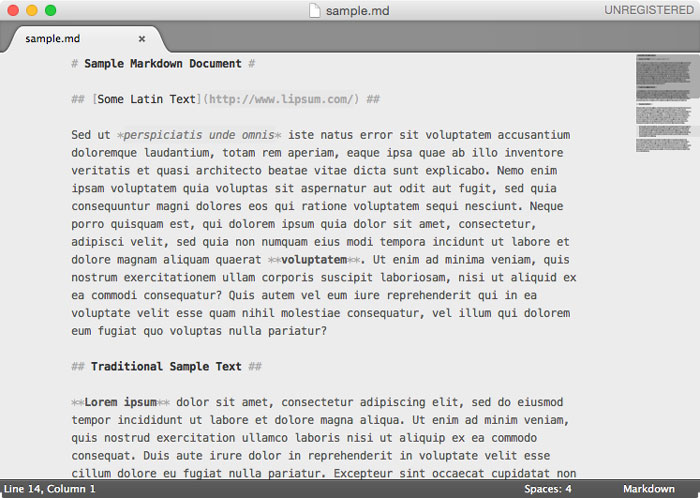
If you’re looking for a simple Markdown tool, but rarely work with plain text in any other capacity, this probably isn’t the tool for you. Sublime Text is a powerful text editor for advanced users — with a complexity and price tag to match. To change editor settings, you’ll need to directly edit the settings files. There’s a rich set of add-ins and plugins, but you’ve seen that the installation process is not exactly straightforward.
So why is Sublime Text on this list, then? If you take the time to learn Sublime Text, you can probably do anything in it faster than any other tool on this list. You can customize the editor to exactly suit the task at hand, and in a few keystrokes you can accomplish what would otherwise take a lot of menu hunting and clicking.
However, the learning curve is steep and not everyone needs the complexity and the full feature set of Sublime Text.
3) Marked 2
Price: $13.99.
Pros: Works in combination with any Markdown editor or other text editor; can compile multiple files for a full preview of your work; previews update in real time as source files change.
Cons: Marked is only a preview tool, so you will need another tool for editing.
Getting Started with Marked
You can either find Marked on the Mac App Store, or purchase the app directly from the author. Want to try before you buy? You can download a trial from the author’s site.
The trial version comes as a zip file; extract Marked 2.app from the zip and drag it to your Applications folder to install. You can convert the trial into a full version at any time.
Once you have it installed, open Marked and open a Markdown file:
This gives you a preview of the markdown, and you can use the main menu (or one of the buttons in the bottom right) to render the Markdown to different format such as PDF or HTML.
Why Marked?
Viewing Sample Markdown Document in Marked
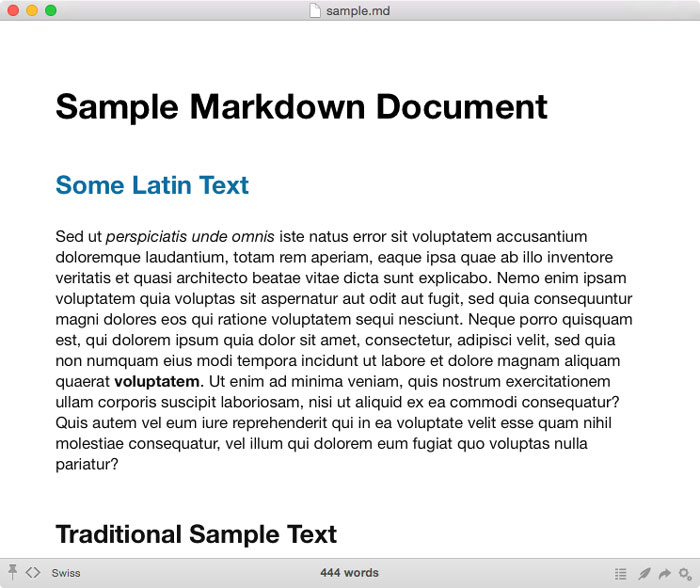
Marked is different than the other tools on this list as it’s only a preview tool. Nevertheless, I still find it’s one of the most useful Markdown tools in my arsenal, and it was the most popular add-on tool mentioned in our survey. Whenever I’m writing in Markdown, I have this tool open as well.
Marked works with any editor; it detects changes to any file it has open and reflects those changes automatically in its preview. As you work in your Markdown editor, you’ll see Marked update its preview of your work each time you save your changes. Marked can use various stylesheets, including custom CSS, to reflect different rendering requirements.
Changing the CSS style can drastically change the way Markdown converts to rich text.
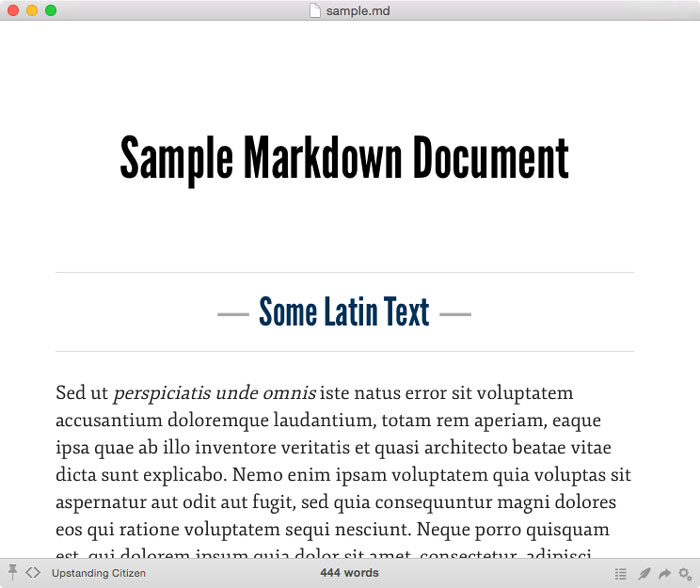
Marked also provides unique and useful writing tools. Along with the standard statistics of word and sentence counts, it also provides advanced readability statistics and estimates of reading time. It can also highlight a customizable list of overused phrases, show passive voice, and mark duplicated words.
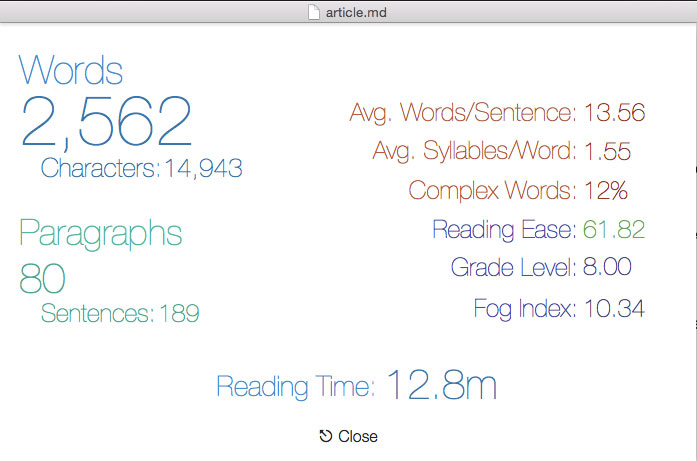
When it’s time to convert your Markdown documents, Marked handles this task perfectly. It can export any Markdown file to PDF, Microsoft Word, or as a complete collection of HTML documents including styles and images. It can also copy HTML source or RTF data from the Markdown to your clipboard for use in other apps.
I’d like to see more options to customize the Word export options, but Marked is still my first choice to convert Markdown documents into formats that I can share with others.





