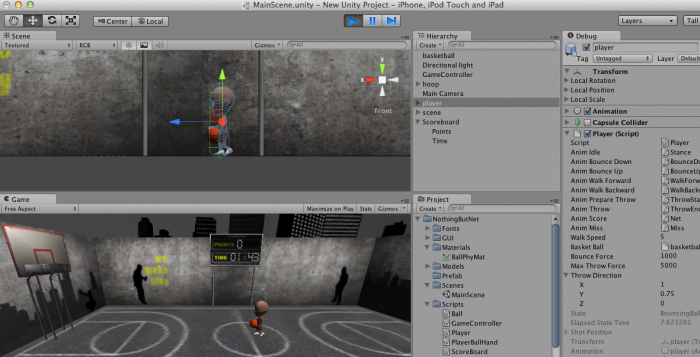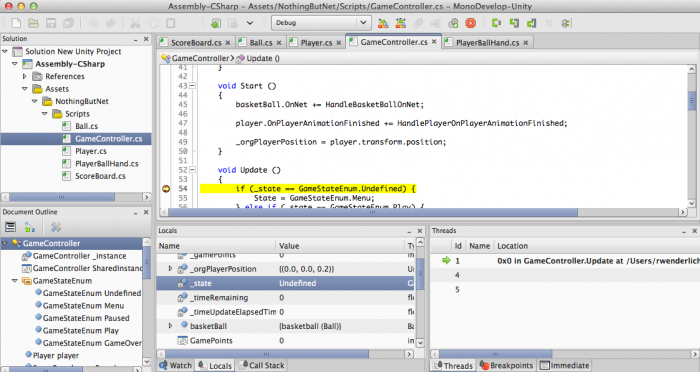Testing it out!
It's finally time to test this out! Click the play button to start your game. There are a few things you might have to tweak based on how you have things set up:
- You can shoot the ball by clicking and holding in the play area, then releasing. If it goes the wrong way, you can change the Player's ThrowDirection variable - I had to change mine to X=1, Y=0.75, Z=0.
- Double check that all the public connections set up in the scripts attached to your Player, Scoreboard, and Game Controller objects are set up correctly.
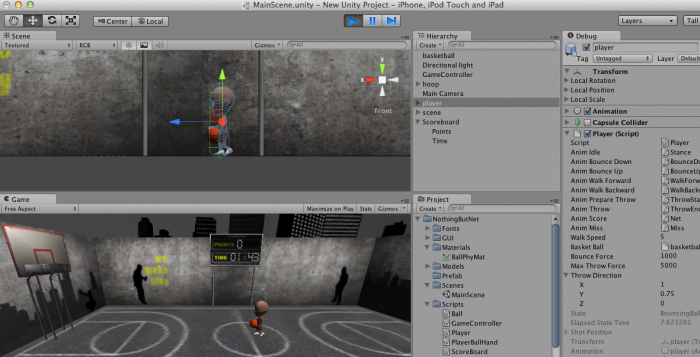
If you're still stuck, you can try using the debugger to see what's wrong! To do this, right click the Inspector tab and choose Debug. Then you can set a breakpoint in MonoDevelop by clicking in the gutter.
Finally, in MonoDevelop go to Run\Attach to Process and choose your Unity editor. Then when you play the app, it will pause there when the breakpoint is hit, and you can debug as usual!
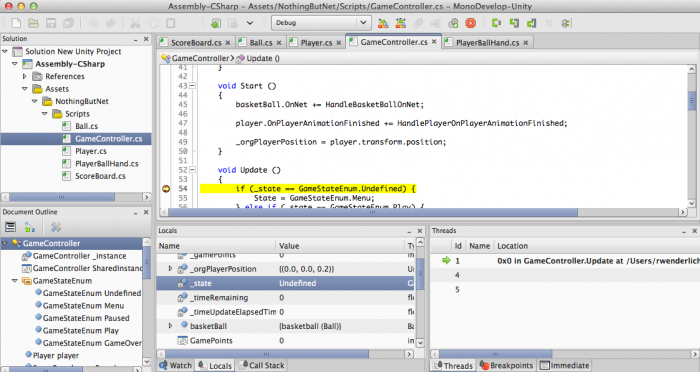
If you got it working this far - huge congratulations! At this point, you have a fully functional 3D game to play around with!
Take some time looking over the code – the goal of this tutorial is to provide you with the background of scripting and event handling in Unity.
Where To Go From Here?
Here is a sample project where you have left it off in the tutorial so far. To open it in Unity, go to File\Open Project, click Open Other, and browse to the folder. Note that the scene won't load by default - to open it, select Scenes\GameScene.
Stay tuned for the third part of this tutorial, you'll see how to present a simple user interface for the main menu!
In the meantime, if you have any questions or comments on the material presented so far or Unity in general, please join the forum discussion below!

This is a tutorial by Joshua Newnham, the founder of We Make Play, an independent studio crafting creative digital play for emerging platforms.