Add Your Signature with a Flourish
There! Your nifty-looking alien is complete — it just needs your signature so the world knows who created this masterpiece. Select an appropriate brush, pencil or pen tool and add your best celebrity-style signature.
Once you’ve signed your masterpiece, it’s time to save it and share it with the world. Tap the icon in the upper-left hand corner and then tap Save, as so:
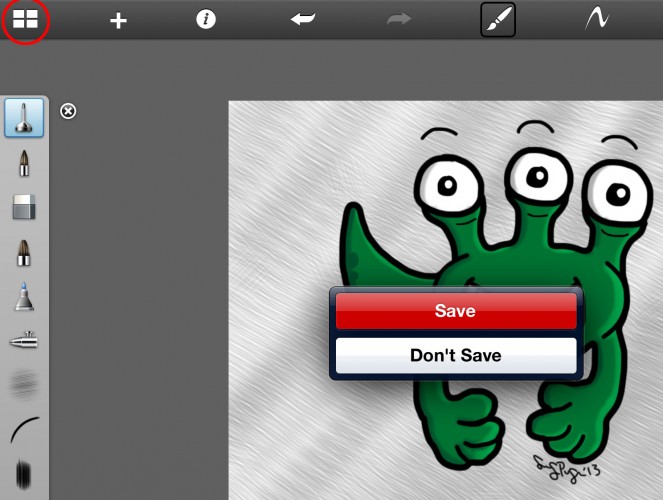
Once your image has been saved, you can press the “share” button at the bottom of the app and export it to your Photo Library, iTunes, Flickr, Facebook, Dropbox, Twitter, email, or even print it, as shown in the screengrab below. (Express users will have fewer choices)
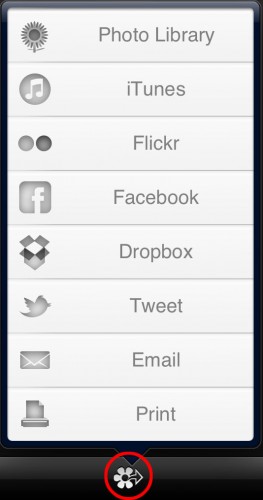
When you export your image, the individual layer information is saved as well so you can open up your image on your computer and work on it Photoshop or Sketchbook Pro.
Think about the possibilities — you can sketch out your ideas on your mobile device or tablet during your daily commute, and and load it up on your computer later to add some finishing touches. Neat! :]
Where to Go From Here?
You’ve started to learn to draw on iPad, and have made a cool alien – now is your chance to play around and sketch some more!
If you’re looking for some inspiration, why not try drawing some characters from your favorite cartoons, video games, or comics? After all, practice makes perfect.
And if you’d like to see more in this series, please let me know what you’d like to learn to draw on iPad next! And I’d love to see your own creations – if you make anything cool, please post some links to your masterpieces in the forum discussion below.