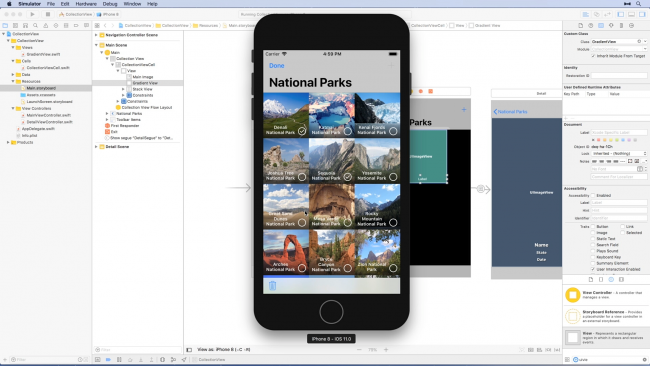Beginning Collection Views Course Updated for Swift 4 and iOS 11
Harness the power of Collection Views! Build an app from scratch, and customize it by creating and manipulating custom collection view cells and layouts. By Jessy Catterwaul.
Sign up/Sign in
With a free Kodeco account you can download source code, track your progress, bookmark, personalise your learner profile and more!
Create accountAlready a member of Kodeco? Sign in
Sign up/Sign in
With a free Kodeco account you can download source code, track your progress, bookmark, personalise your learner profile and more!
Create accountAlready a member of Kodeco? Sign in
Contents
Beginning Collection Views Course Updated for Swift 4 and iOS 11
5 mins
As part of our iOS 11 Launch Party, we are releasing a ton of new and updated courses for raywenderlich.com subscribers.
Last week, we released an update to our Beginning Auto Layout course. Today, we’ll put some of those Auto Layout skills to work in another course, updated for Swift 4 and iOS 11: Beginning Collection Views
In this 20-video course, you’ll learn everything you need to know to get started with Collection Views. Learn about Collection View layouts, adding and deleting cells, customizing cells, adding sections, and more!
Let’s have a look at what’s inside.
Part 1: The Basics
In this first part, you’ll build an app from scratch using a collection view and implement basic functionality like adding, deleting, and selecting cells.
This section contains 10 videos:
- Introduction: What are Collection Views? Find out how Collection Views compare to their close relative, the Table View, in this introductory video.
- Getting Started: Start building a new Collection View-focused app from scratch! Use the UICollectionView Delegate and Data Source protocols to set up your first Collection View.
- Customize Collection Views: Start customizing the appearance and functionality of your Collection View with column numbers, cell size, spacing, and scroll direction.
- Challenge: Selecting Cells: What happens when you tap on a cell? In this challenge, implement basic cell selection using your knowledge of Table Views.
- Handling Segues: Add a detail view to your app. Find out how to navigate to a new view when a cell is tapped using Segues in Interface Builder.
- Challenge: Segues in Code: In this challenge, combine the two approaches you’ve already learned to wrap up the cell selection functionality.
- Inserting Cells: Find out how to add items to a data model and update a Collection View to display new cells. Bonus: Batch addition and pull-to-refresh controls!
- Deleting Cells: Begin the process of creating an editing mode for your Collection View to allow users to remove multiple cells at once.
- Challenge: Deleting Cells: It turns out deleting cells can be quite involved! Try your hand at implementing the remaining functionality for deleting cells.
- Cleaning up the UI: Take some time to clean up the user interface for your collection view for a more polished experience.
- Conclusion: Wrap up this section by reviewing what you’ve learned about Collection Views, and find out what’s coming up in Part 2.
Part 2: Customization
Customize your collection view with section headers, custom cells, and layout subclassing!
This section contains 9 videos:
- Introduction: In this video, get some ideas about collection view customization, and find out how we cleaned up our app from Part 1.
- Custom Cells: Build up a custom Collection View Cell class in an updated collction view featuring images of National Parks.
- Challenge: Add a Label: Add a label to a custom collection view cell and populate it with Park data.
- Multiple Sections: Add multiple sections to the app using Section Headers to separate parks by state.
- Challenge: Enhance Section Headers: Customize your section headers to display more information about each section and better organize your collection view.
- Subclassing Collection View Layout Subclass UICollectionViewFlowLayout to get custom functionality such as animating cells that are added.
- Challenge: Cell Deletion Animation: Animate the deletion of cells on your own and get a peek at view animations, while you’re here.
- Moving Cells: In this short video you’ll learn about a property which will to enable you to longpress on a collection view and move cells around.
- Conclusion: Review what you’ve learned in this section, and get some advice about where to go next.
Where To Go From Here?
Want to check out the course? You can watch the first three videos for free! The rest of the course is for raywenderlich.com subscribers only. Here’s how you can get access:
- If you are a raywenderlich.com subscriber: The entire 20-part course is complete and available today. You can check out the course here.
- If you are not a subscriber yet: What are you waiting for? Subscribe now to get access to our updated Beginning Collection Views course and our entire catalog of over 500 videos.
The iOS 11 Launch Party isn’t over, so stay tuned for more new and updated courses to come. I hope you enjoy our course! :]